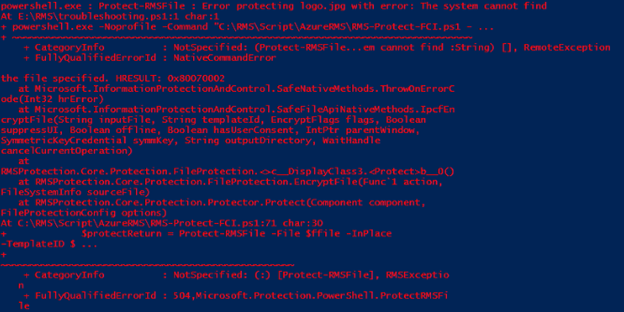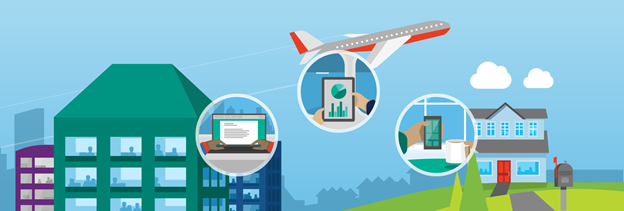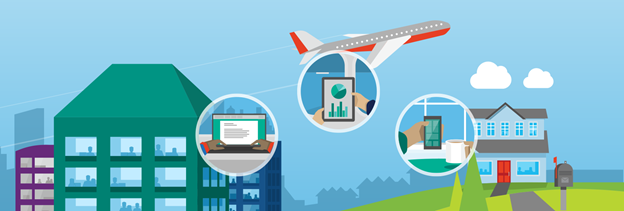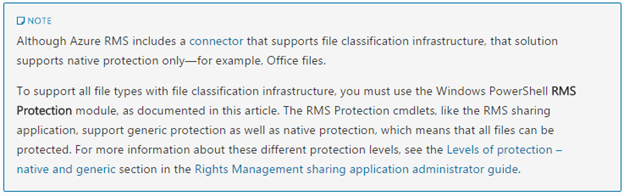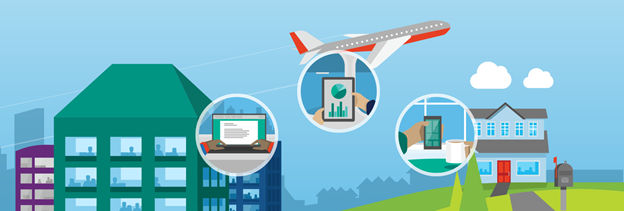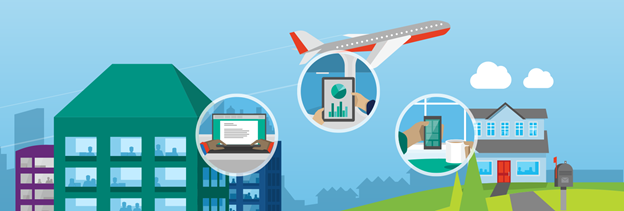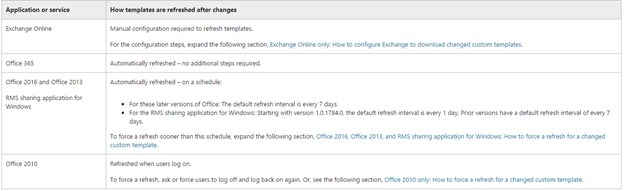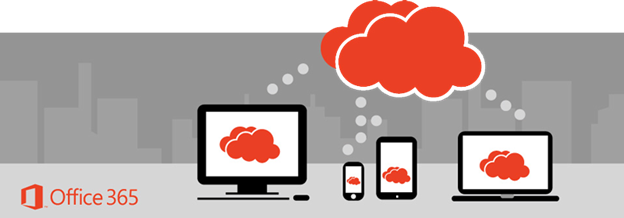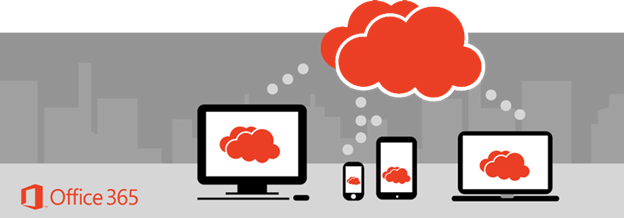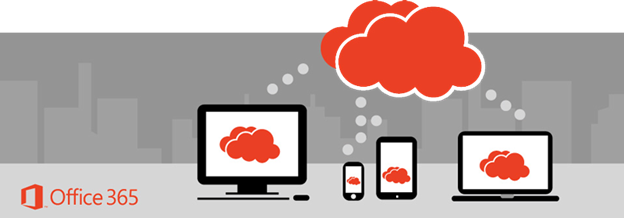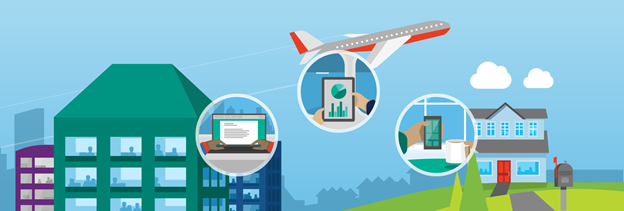
What is IRM?
People often use email to exchange sensitive information, such as financial data, legal contracts, confidential product information, sales reports and projections, patient health information, or customer and employee information. As a result, mailboxes can become repositories for large amounts of potentially sensitive information and information leakage can become a serious threat to your organization.
To help prevent information leakage, Exchange Online includes Information Right Management (IRM) functionality that provides online and offline protection of email messages and attachments. IRM protection can be applied by user in Microsoft Outlook or Outlook Web App, and it can be applied by administrators using transport protection rules or Outlook protection rules. IRM helps you and your users control who can access, forward, print, or copy sensitive data within an email.
For this case I will give you step by step how to configure IRM in Exchange Online with Azure RMS so users are able to use Azure RMS templates when they are using Outlook Web App.
Continue reading →